Reference
For more information on Micronet Mobile Applications, see "7. Mobile Applications" or "11. Micronet 2.8 Mobile Applications".
This option only applies if your company has the optional Micronet Mobile Applications module with the Warehouse functions enabled. You use this option to configure your users for paperless processes including:
|
|
|
Reference For more information on Micronet Mobile Applications, see "7. Mobile Applications" or "11. Micronet 2.8 Mobile Applications". |
You also use it to set up security for users of the Warehouse Scheduler in Micronet – see "Sales - Scheduler".
To enter your user security settings for paperless processes:
Refer to "Adding a New User" or "Updating a User".
Micronet displays the User File Update screen - Main tab.
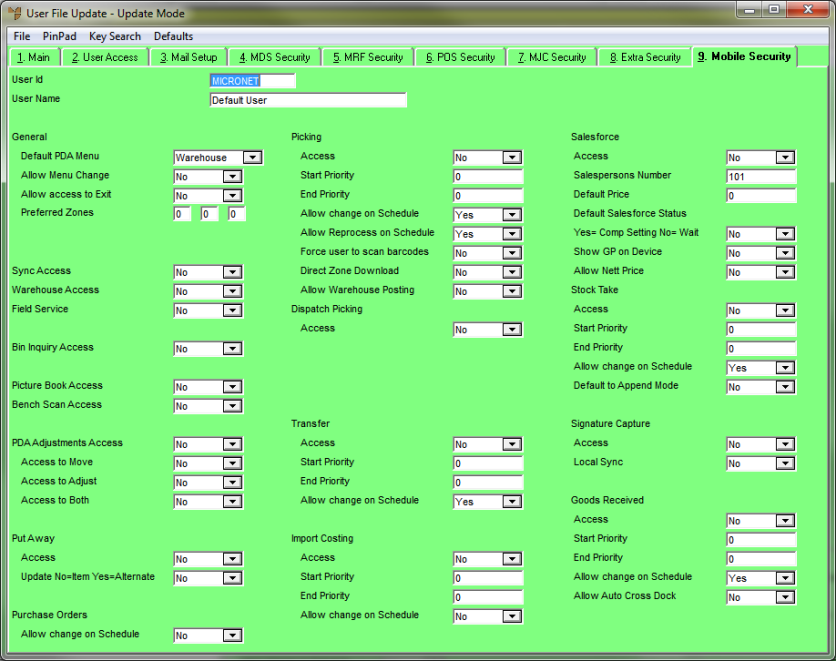
The User id and User Name fields at the top of the screen are displayed as the Current User on PDA screens:
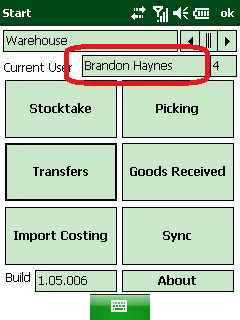
Because the User File Update screen - Mobile Security tab contains a large number of fields, the fields are documented in separate topics. Apart from the General and Modules Access fields, each group of fields relates to a specific Micronet Mobile Applications module. You only need to configure the fields for the modules that this user has access to.